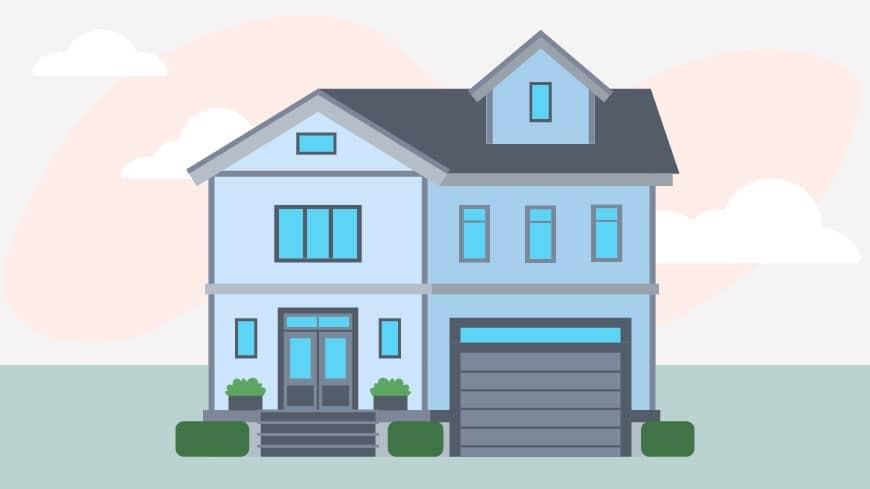Transfersafe: Secure document upload

Transfersafe account page to log in, or use the link your loan officer sent you via email.
Sometimes there are tasks that need to be completed first before you continue with others. These tasks are highlighted. There will only be one highlighted task at a time.
How to upload documents: reviewing and approving your application kit
To start this process, click on the highlighted task. This will show the name of the document that needs to be reviewed.
- First, you’ll be asked to agree to our terms and conditions and to provide e-consent. Then you will be redirected from our site to a DocuSign secure e-signature website on the same tab. Fill out the form there.
- If you’re ever unsure about the form or have questions for your loan officer, you can always click the back button to return to the Transfersafe page.
- If you’re paying for an appraisal with a credit card, this task is also always highlighted.
- When you’re finished with the highlighted tasks, continue with the others in any order you wish. When a task is complete, there will be a check mark next to it.
- Always remember to read each direction carefully. Sometimes a task requires you to upload multiple documents. For example, you might have to upload two pay stubs instead of one. Be sure to upload everything before marking a task as complete.
- When you’re finished with your tasks, click save and log out. If you need to complete more tasks as you get further into the loan process, you’ll be notified via email.
Once the Transfersafe process is complete, keep your eyes on your inbox for next steps.
Always feel free to reach out to your loan officer, who will be happy to answer any questions.